Animation
Linear and non-linear animation
It is recommended that you read about Bank A container for logic elements (animations, parameters, links, ...) Read More before animating or automating your compos.
Here we will review some of the Animations User Interface Properties :
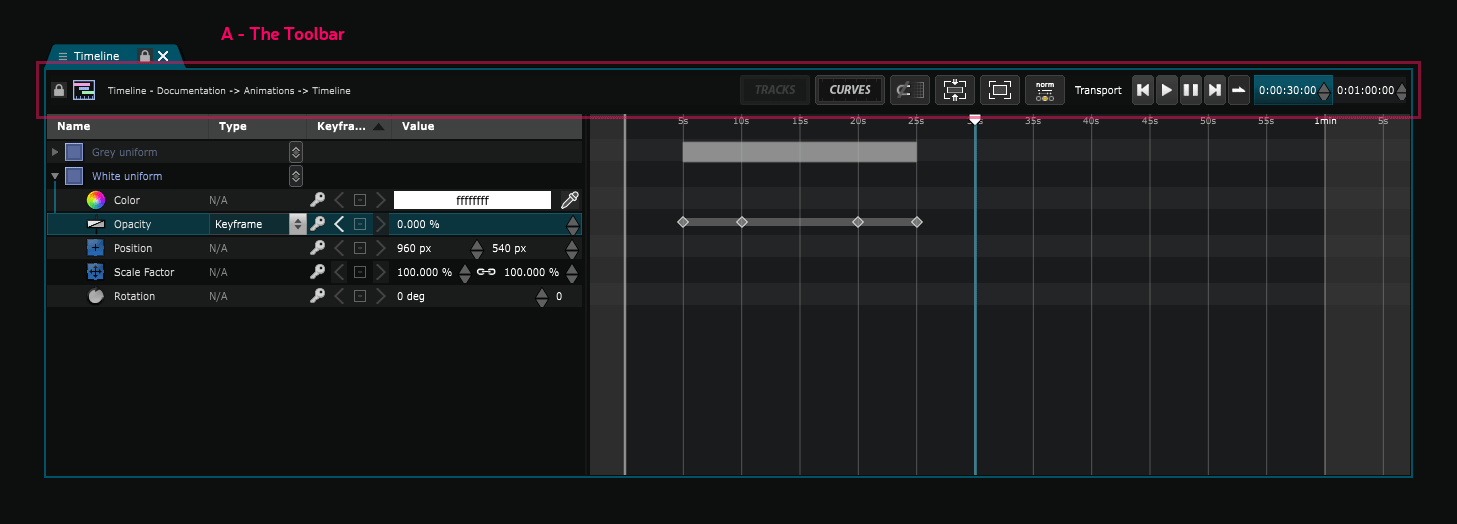
Toolbar
The toolbar has, like the other element editors, a lock and a menu buttons, and a path pointing to the edited element at its start.
Shortcuts:
F : fit to screen
Shift : Snap
Timeline editor Element Tree
The Timeline Editor Timeline animation editor Read More tree is a duplicate of the main Element Tree The hierarchical structure of Smode elements Read More , but with a little bit more informations. Indeed, you can directly see the parameters of the elements in the tree. All parameters are not displayed; to make it easier to read, it is filtered by the Track View Mode. You can change the Track View Mode in the timeline. It will switch between showing only animated tracks (minimal), showing usually animated tracks (normal) and showing all animatable tracks (full).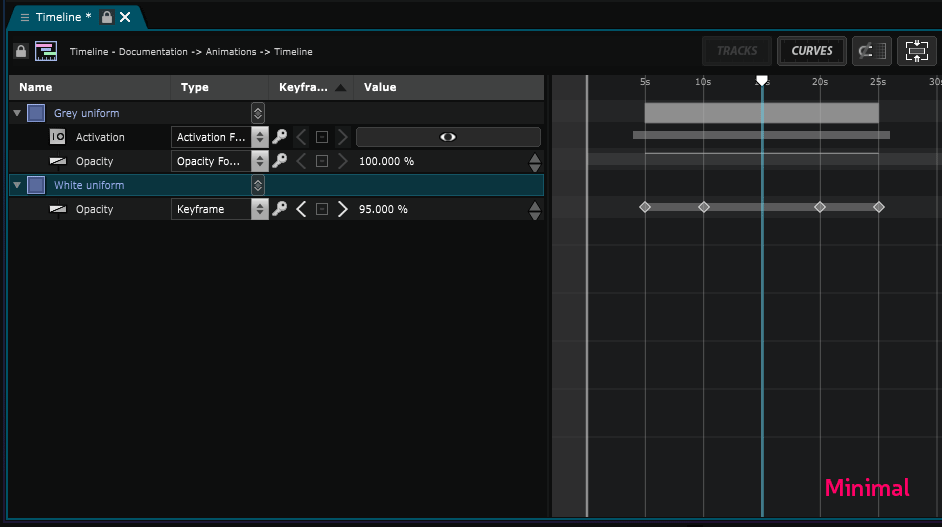
Tracks vs Curves view
The Timeline Editor Timeline animation editor Read More can display an animation in two ways: the track and curve view.
We will first see the tracks view.
There is 2 different kinds of Track Animation track of an element / parameter inside the Timeline editor or the Function Editor Read More :
-The Track Block Animate video Transport inside a Track Read More which can be either a video layer Transport Thing that can be played out of a Timeline or Function Cue and that doesn't need to be inside an Animation Bank Read More or a an image/composition track.
-The parameters tracks which actually is a Keyframe Function Define a function using keyframes Read More and consist in keyframes or curves animating some parameters
Here is an Element track with 3 parameters tracks inside of it

A track is a block matching an object or a layer. Before and after that block, the element is invisible. During it, it is visible and can be animated. The track corresponds to the "life" of the element. For a video or a timeline, it represents its transport.
You can use tracks to activate and deactivate elements to improve the performances of your compo. You can also use it to play a video, like in a standard video editing software.
Now we have a Parameter track :

A parameter track is a collection of keyframes.
To add a Keyframe in a track, CTRL+click or use the keyframe manipulator of the user interface. You can select one or more keyframe(s) and its properties will be displayed in the Parameters Editor Edit the parameters of the selected Element Read More .
Navigate from keyframes to keyframes with J/K or the Keyframe manipulators.
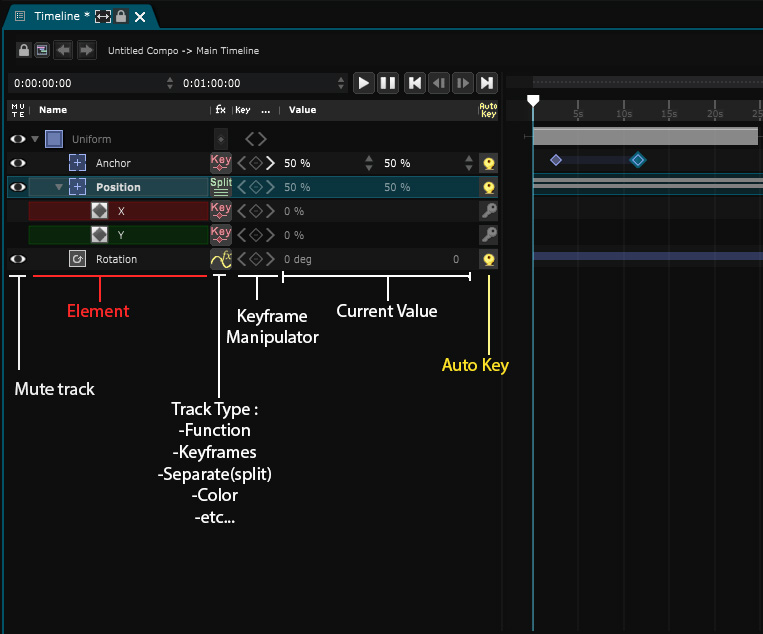
When values do change between keyframes, the space between them is highlighted. In the case of color tracks, you can see the values of the color changing.

The transition from one value to another between keyframes is called the interpolation. Smode performs interpolations between keyframes based on different algorithms.
They can be:

You can change those interpolations by selecting keyframes, in their parameters, by the right click or with ALT+click.
The look of the keyframe is generated by its interpolators:
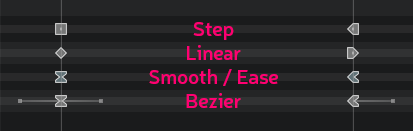
The curves view allows you to edit your track's keyframes in 2D instead of a 1D. This brings you a fine tuned control over the animation curves. To activate the mode, first click on the Curves button in the toolbar. The curves you will see in the view will be the rows you select.
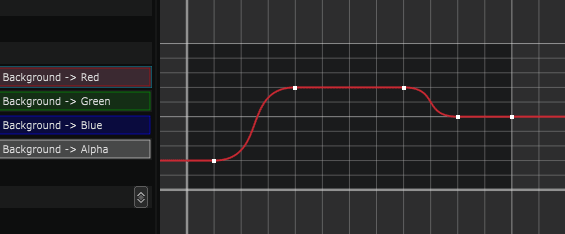
You can select more than one row to see more than one curve.
Just like in the tracks view, you can ALT click the view to create a new point. If you want to change its interpolation, right clicking a selection of keyframes will display a menu to quickly set them.
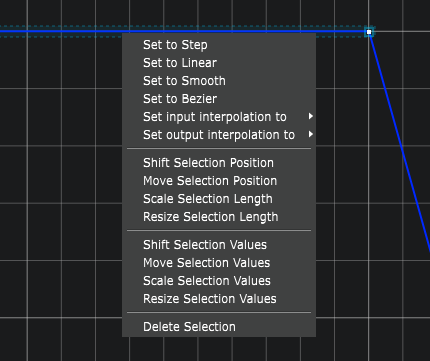
Be careful, the Ease interpolation is not offered in the right click menu yet !
You have to go to the parameters of your selected keyframe and change it with the drop-down menu for input and output interpolator types.
You can also control click a point to cycle through its interpolations :
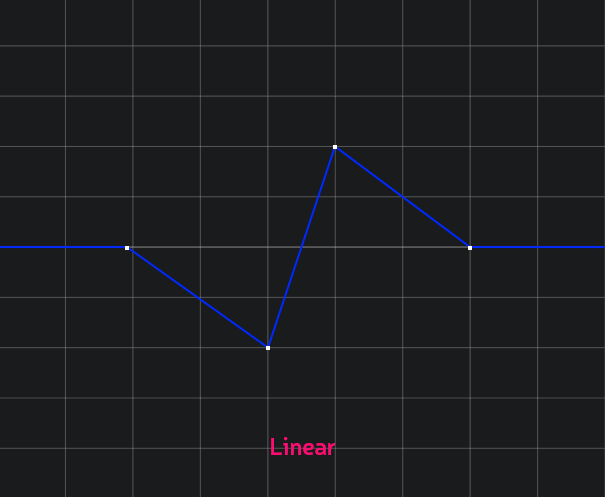
Change Tracks Function Mode
You can change track mode of any parameter inside of the timeline. By default it will be in "Key" mode (keyframes).To change track mode, just click here and choose the track mode you want :
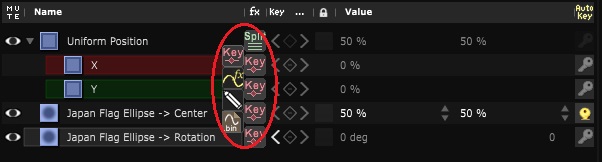
Here is a list of theses modes:
- Key: Classic keyframe mode. Each key represent the full value (e.g. XYZ). Curve view is not implemented yet for this function. To see curve you'll have to split dimensions
- Split (separate): separate the dimensions of a track. Split the XYZ trajectory by combining three independent functions for X, Y and Z.
- Fx: transform a keyframe track into a simple function (sinus, power, noise, etc.). Go see the Function Function that maps a number (percentage, time, etc.) to a value Read More part of the doc for further details
- Custom: allows you to draw a curve inside the Function Editor The editor allows you to manipulate every Function in Smode Read More .
- Binary file: allows you to use a existing binary file as recorded source values. File values can have offset and gap. Values can be integer or floating point of different size or endianness.
Trajectories manipulation
If the Placement of 2D Layer A single 2D Layer Read More or the Position of a 3D Layer A single 3D Layer (3D object, particle system, ect) Read More is animated inside of Smode, then it's position trajectory can be seen inside the Viewport Preview and edit your content Read More and is manipulable.To do so, simply go in edit mode. Trajectories point interpolation can be changed with right click in the Viewport Preview and edit your content Read More or with [ALT] + [CLICK] on a keyframe inside the Timeline or Function Editor The editor allows you to manipulate every Function in Smode Read More .
A point can be added on the curve inside the Viewport Preview and edit your content Read More with [CTRL] + [CLICK] either in 2D or in 3D view.
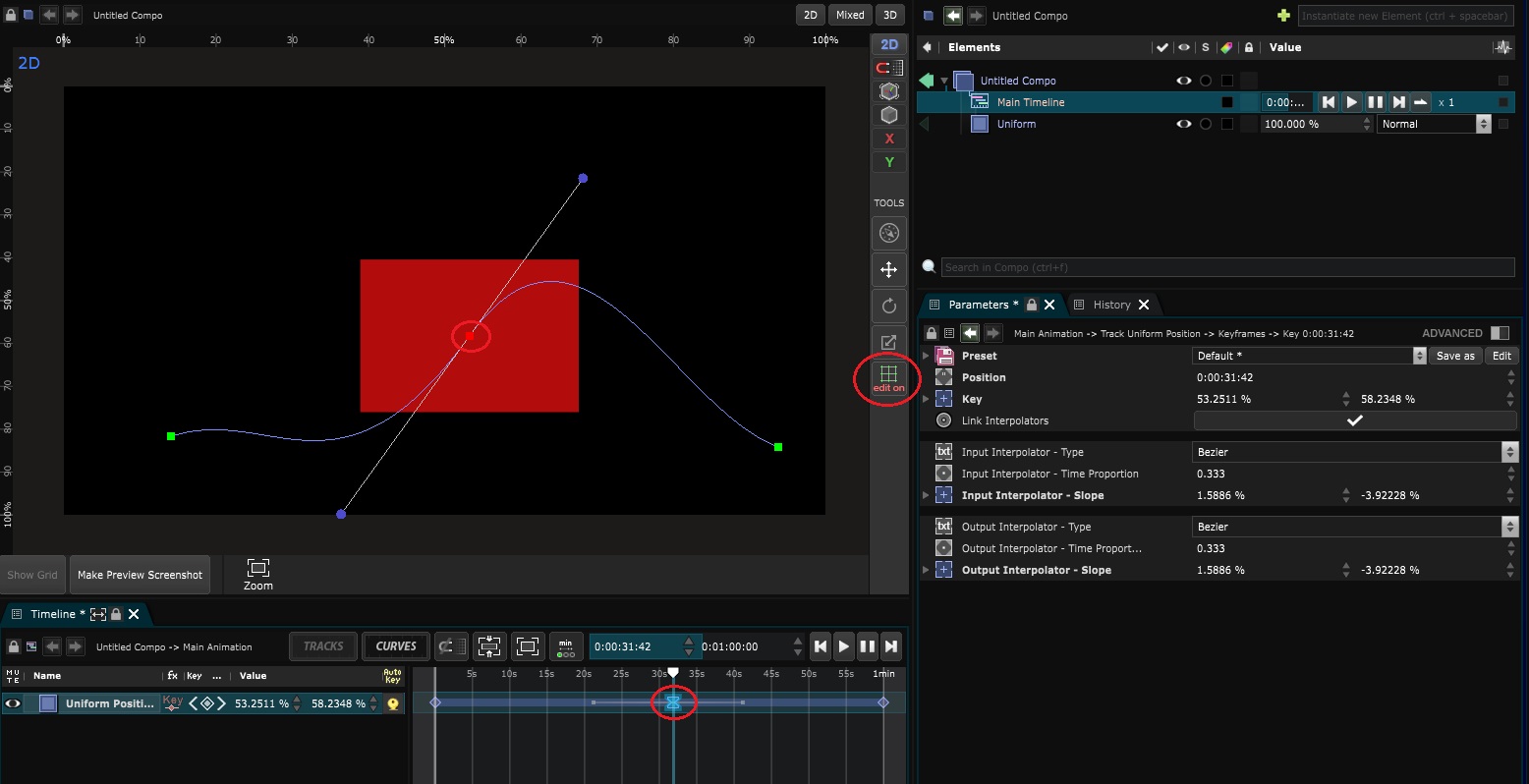
Note that both 2D and 3D trajectories work the same way :
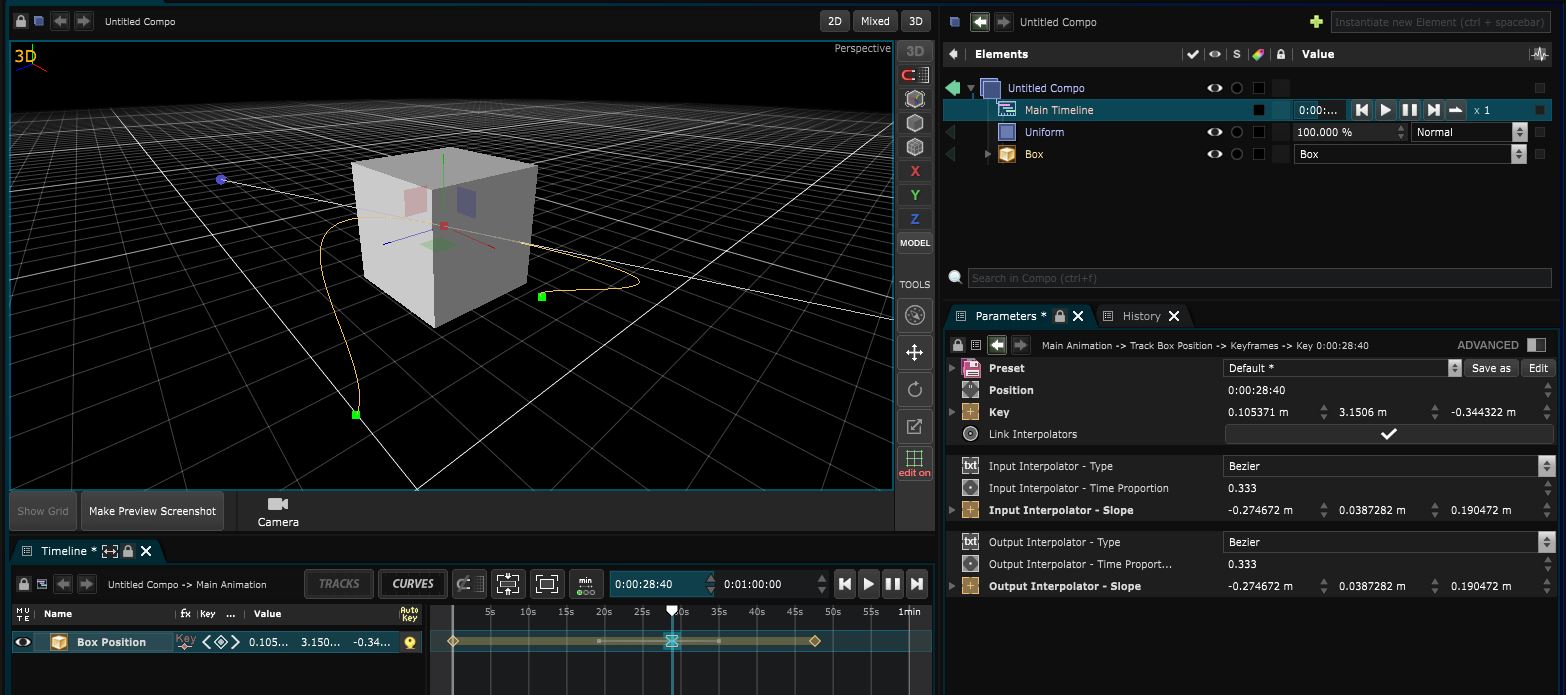
Trajectories can be used either inside Timeline Timelines allow for easy playback, cutting, and editing of video layers, as well as animation of layers and their parameters, editable with the Timeline Editor. Read More or through the Function Editor The editor allows you to manipulate every Function in Smode Read More :
- Inside the Timeline Timelines allow for easy playback, cutting, and editing of video layers, as well as animation of layers and their parameters, editable with the Timeline Editor. Read More their units will be in frames :
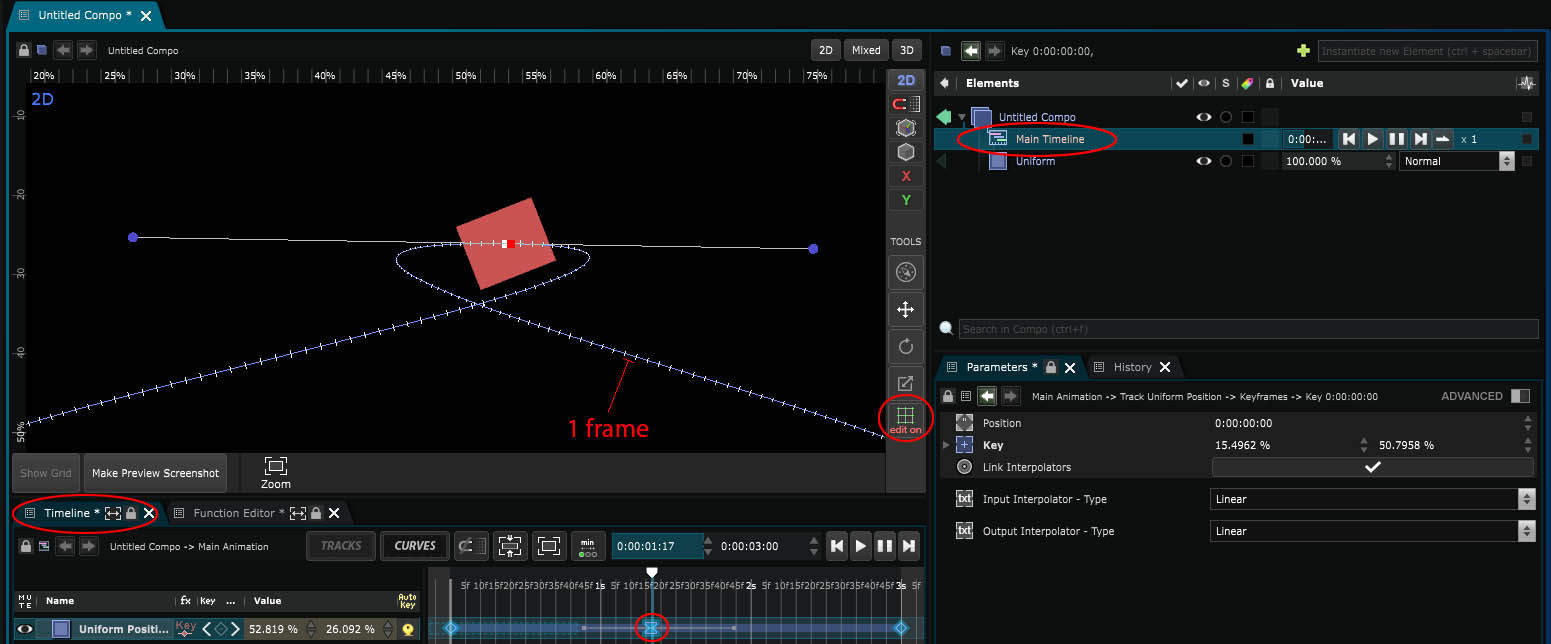
- Inside the Function Editor The editor allows you to manipulate every Function in Smode Read More , their units will be in percentage. This will be particularly in use when you do an animation using the Exposed Parameter Allow to control multiple Link Target with a single value Read More :
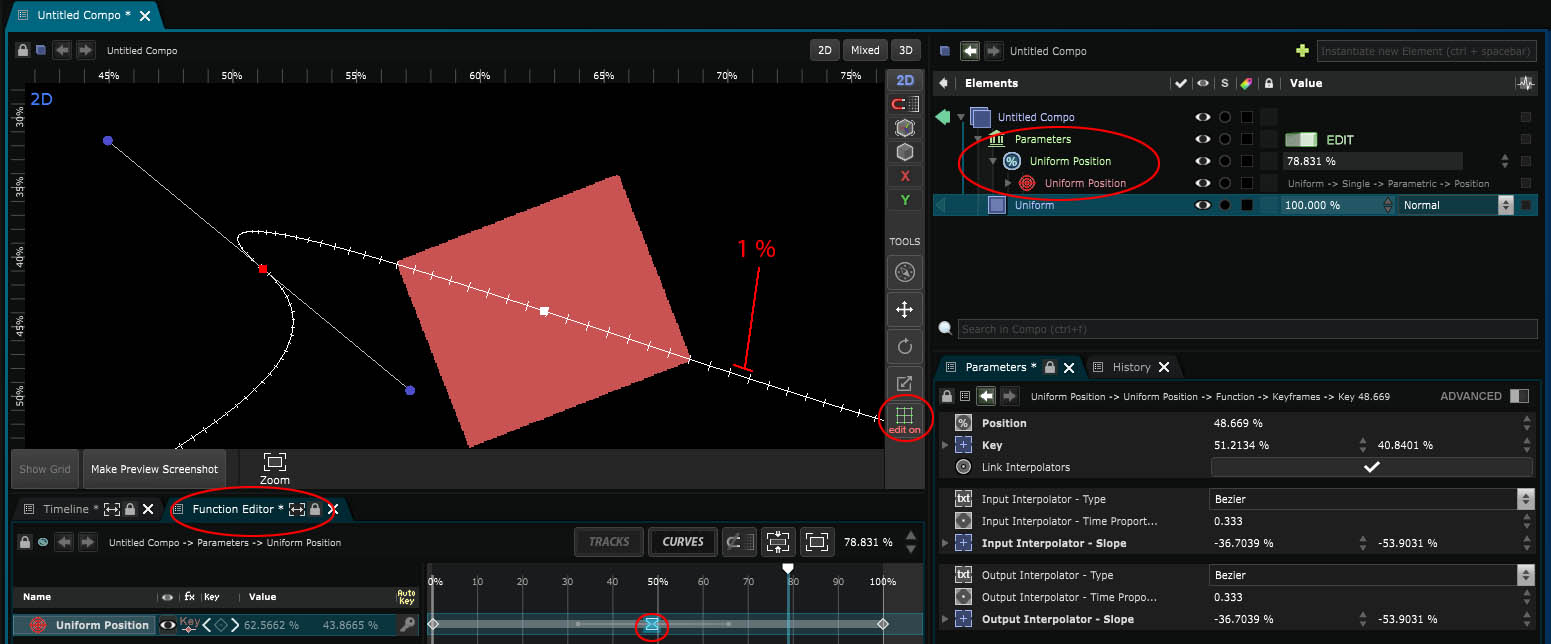
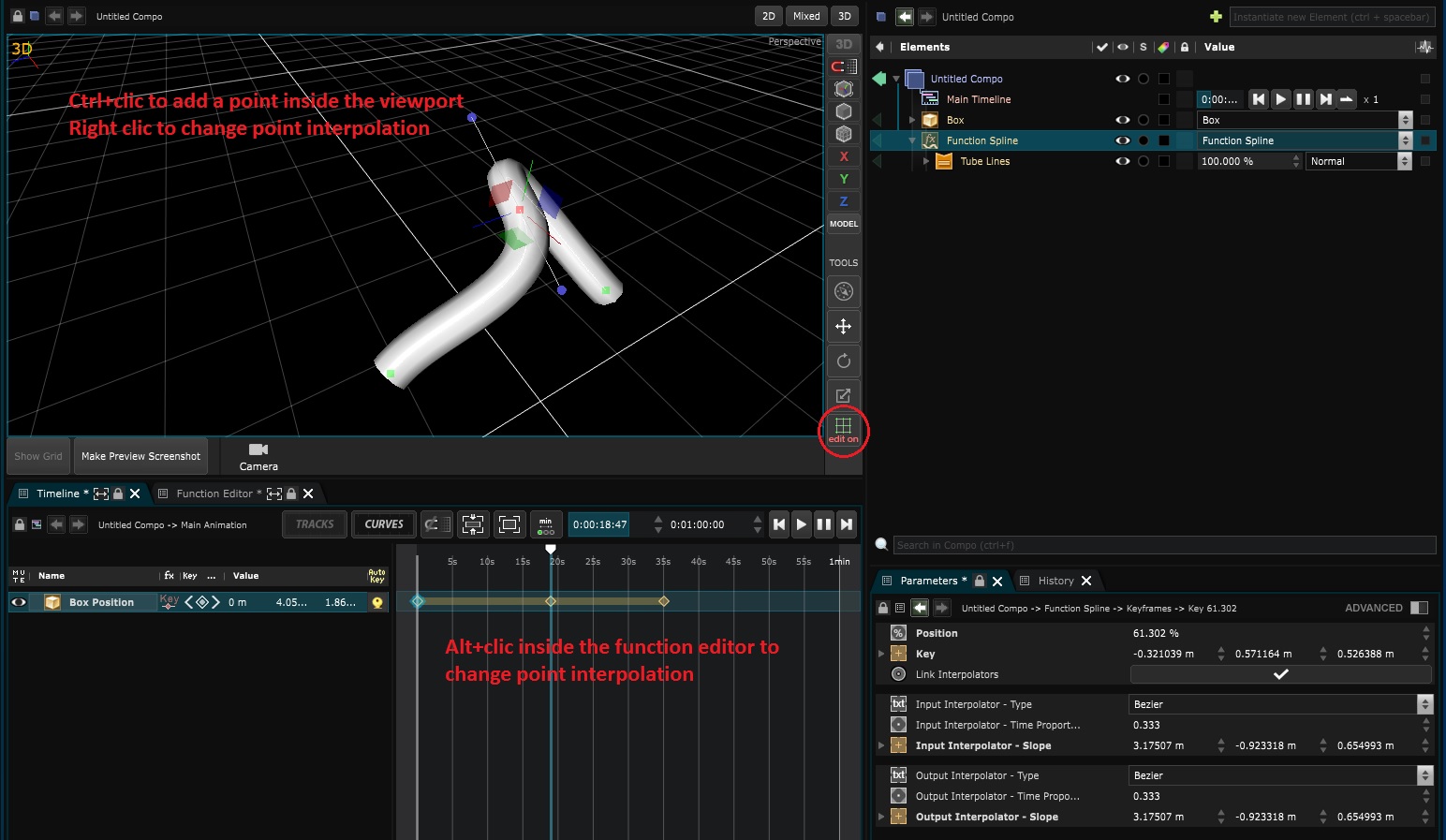
Smode Academy
Animations, Parameters & Links Become a Timeline masterCATALOG
Animation Bank - Where all your cues are stored
Timeline - Timelines allow for easy playback, cutting, and editing of video layers, as well as animation of layers and their parameters, editable with the Timeline Editor Timeline animation editor Read More .
Break Points and Time markers - Put control points all over your Timelines
Function Cue - An animation bloc defined by a Function Function that maps a number (percentage, time, etc.) to a value Read More
Cue List - Add cues one after another to encode your Show
Track - Animation track of an element / parameter inside the Timeline Timelines allow for easy playback, cutting, and editing of video layers, as well as animation of layers and their parameters, editable with the Timeline Editor. Read More editor or the Function Editor The editor allows you to manipulate every Function in Smode Read More
Track Block - Animate video Transport inside a Track Animation track of an element / parameter inside the Timeline editor or the Function Editor Read More
Cue Transport - Playing parameters, position and length of the Function Cue An animation bloc defined by a Function Read More
Transport - Thing that can be played out of a Timeline Timelines allow for easy playback, cutting, and editing of video layers, as well as animation of layers and their parameters, editable with the Timeline Editor. Read More or Function Cue An animation bloc defined by a Function Read More and that doesn't need to be inside an Animation Bank Where all your cues are stored Read More
Standalone Player - Is used to play either video layers or generative layers such as
![]() Noise layer
Generate a possibly animated noise image
Read More
or
Noise layer
Generate a possibly animated noise image
Read More
or
![]() Droste
Image inception
Read More
or the marvellous
Droste
Image inception
Read More
or the marvellous
![]() Video File
Generate an animated image by playing a video file. Play it either with its
Transport or from a Timeline (by drag n dropping the layer inside it)
Read More
Video File
Generate an animated image by playing a video file. Play it either with its
Transport or from a Timeline (by drag n dropping the layer inside it)
Read More
Infinite Ramp - To infinity and beyond!
Exposed Parameter - Allow to control multiple Link Target Represent a link or parameter. Point toward an element parameter. "right click -> Goto" on the target to go to that element Read More with a single value
Function - Function that maps a number (percentage, time, etc.) to a value
Link - A link from a source parameter to a set of Link Target Represent a link or parameter. Point toward an element parameter. "right click -> Goto" on the target to go to that element Read More
Device - External peripheral exchanging data with Smode
How To - How to animate like a boss!